Have you ever noticed a blinking green light on your Android phone and wondered what it means? Are you curious about how to stop it or if there are any problems associated with turning it off? In this post, we will answer all of these questions and more.
If you’re an Android user, you’ve probably seen a blinking green light on your phone. Typically, it appears in the upper right or left corner of the device when the screen is turned off or the phone is locked.

When you’re actively using your phone or the screen is on, you won’t notice the blinking light. But if you’re new to Android, you might be curious about its purpose and why it blinks.
Don’t worry! We’ll provide all the necessary information on this topic in this post. So let’s get started…
Table of Contents
Understanding the Source of the Blinking Green Light on Android Phones
First and foremost, let’s discuss the origin of the blinking green light and how to turn it off. It’s important to note that the light doesn’t actually blink on the screen itself. Instead, it blinks on the top bezel of the screen. However, if your phone doesn’t have a top bezel, you might see the blinking light on the screen.
The green blinking light is a notification light. Your phone is equipped with an LED light at the top, and it starts blinking whenever you receive messages or new notifications. The function and source of the blinking LED may vary depending on its color. Let’s delve into this in detail in the following section.
Reason #1: Incoming Calls and Other Notifications
On older Android phones, a blue blinking light indicates an incoming call. However, if you see a green blinking light, it means you’ve received a call along with other notifications. For example, if you’re using a Samsung Galaxy S5 or S6, a green blinking light signifies that you’ve received a call and other notifications.
Reason #2: Missed Calls and Unread Messages
Yes, you heard it right. Sometimes, a green blinking light on certain Android phones indicates missed calls or unread messages. It serves as a reminder for you to check them. So if you see a blinking green light on your Android phone, it could mean that you have missed calls.
Reason #3: App-Specific Notifications
Some newer Android phones have color-coded notification alerts. The color of the notification LED matches the theme or logo color of specific apps. For instance, if you receive a message or call on WhatsApp, a green blinking light will appear, matching WhatsApp’s green theme. Similarly, Messenger or Facebook notifications may trigger a blue blinking LED since these apps have a blue-colored theme.
If your phone has this feature, the notification LED will appear in the corresponding color whenever you receive notifications from apps with specific themes or logos.
Reason #4: Battery Fully Charged
Normally, when you plug in your charger to charge your phone, a red notification light appears to indicate that the phone is charging. However, once the battery is fully charged, the red light changes to green. The green light remains steady, without blinking, until you unplug the charger.
Reason #5: Email Notifications
Depending on your phone, a blinking green light might indicate that you’ve received an email. This applies to emails received on your Gmail account or other mailboxes.
Reason #6: General Notifications
Some Android phones have a default setting that triggers the green blinking LED for any type of notification. So whenever you see the green LED blinking, it’s a sign to check for notifications.
Reason #7: Camera and Microphone Usage
Starting from Android 12, a new privacy feature alerts you when apps are using your camera, microphone, or both. On Android 12 or newer devices, you might see a steady green dot on the top right corner of the screen, indicating that your camera is in use.
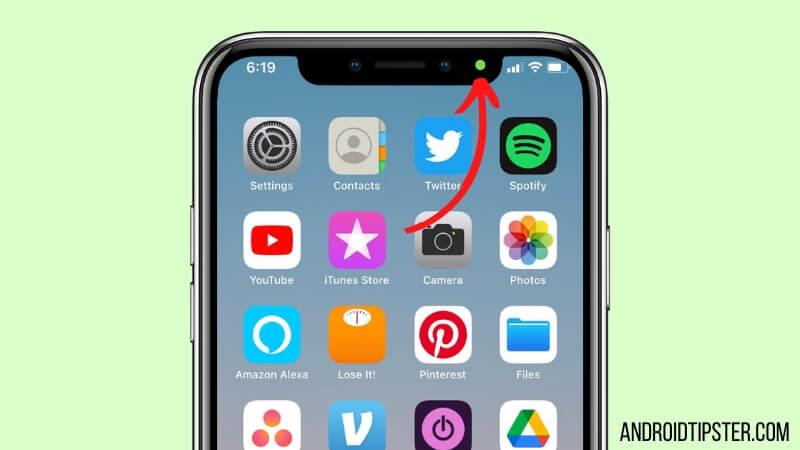
Can someone watch you without your knowledge? The answer is both yes and no.
No, because the Google Play Store doesn’t allow apps to use your phone’s camera and microphone without your consent. But yes, if you download apps from sources other than the Google Play Store, Google cannot control them. This introduces the risk of third-party apps violating your privacy in multiple ways.
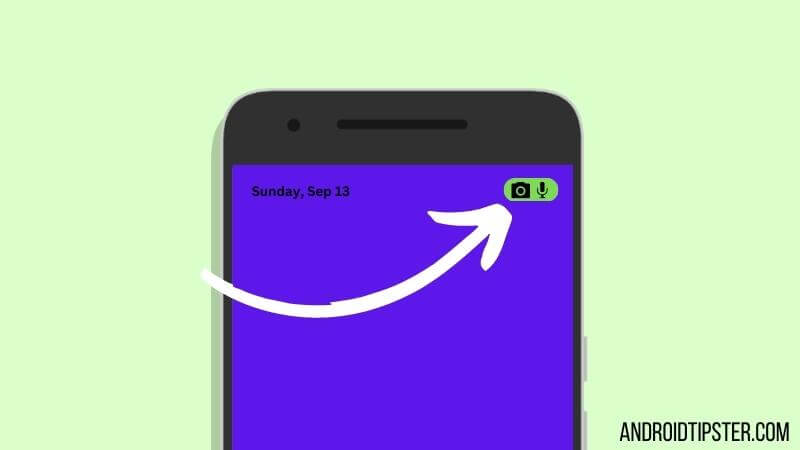
When you actively use your camera, such as during a video call, the green dot will be visible. This makes sense. However, if you’re not on a call and not using any camera-related apps, but the green light is on, it’s cause for concern.
The solution is to review your apps and their permissions. If you come across an app you don’t recognize or seldom use, and it has permissions to access your camera and microphone, consider deleting the app or at least disabling those permissions.
Remove and Manage App Permissions
Here’s a quick guide on checking app permissions:
- Open the Settings app.
- Tap on “Security and Privacy.”
- Select “Privacy.”
- Tap on “Permission Manager.”
- Go to the camera section.
- Review the apps that recently used your camera, and if you want to revoke their access, tap on “Don’t Allow.”
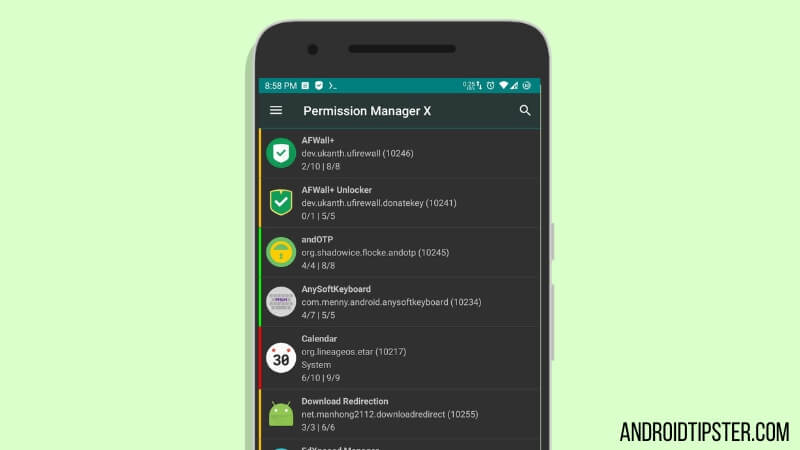
How to Stop the Blinking Green Light on Your Android Phone
Now that you know why your Android phone has a blinking green light, you may want to know how to disable it. It’s important to note that the blinking light is merely a notification alert, not a problem. Nevertheless, if you wish to turn it off, here’s how:
Method #1: Clear the Notifications
Since the green blinking LED indicates that you’ve received notifications, the light should disappear once you’ve checked them. To clear the notifications and get rid of the blinking green light, follow these steps:
- Unlock your phone.
- Swipe down from the top edge of the screen to bring up the notification shade.
- In the notification shade, you’ll find all your notifications listed.
- Check each notification or, if they’re unimportant, tap on “Clear” or “Clear Notifications” to remove them all.
- This will make all the notifications disappear from the notification shade.
From now on, you won’t see the blinking green light as a notification alert. When new notifications arrive, you’ll receive notification alerts once again.
Method #2: Automatic Turnoff
Some Android phones have a predefined time period for the notification LED to blink. After approximately 30 minutes of blinking without any new notifications, the LED will stop blinking. You can choose to do nothing and wait for the LED to turn off automatically.
Method #3: Check All Notifications
Another way to stop the blinking LED light is to go through and check all your notifications. Whether it’s missed calls, messages, or notifications from widgets or apps, you can review each one individually. Once you’ve addressed all the notifications, they will disappear from the notification shade, and the green blinking light will no longer be present.
Final Thoughts
Android is packed with intuitive features, including notification alerts. When your Android phone is locked or the screen is off, the notification LED blinks to notify you of incoming messages and notifications. If you check your notifications or clear them from the notification shade, you’ll notice that the blinking light disappears.
If you have any questions or queries about Android, feel free to let us know in the comments section below. You can also share this post with fellow Android users.
More Posts for You:


