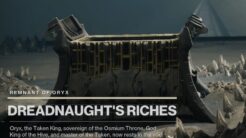Updated on March 13, 2023
What’s more fun than hearing your friends’ voices while gaming? Seeing them wherever they are! With Discord, you can communicate over voice, text, and video, making your gaming experience even better. Whether you’re playing Call of Duty or GTA V, using Discord on your PS5 will take your gaming sessions to another level.
Discord is available on various platforms, including Windows, Linux, macOS, Android, and iOS. But the question is, do you need a PC to use Discord on your PS5?
Table of Contents
Can You Use Discord on PS5?
Yes! As of March 8, 2023, Discord voice chat is available for PS5. This exciting news was announced on Discord’s official website. Previously, some users had the opportunity to test the Beta version of Discord, which became available in February 2023.
If you have a Nintendo Switch, you might be interested in learning how to use Discord on it.
How to Use Discord on PS5
1. Update Your PS5
Before using Discord on your PS5, make sure your console’s software is up to date. If you have automatic updates enabled, you should already have the latest version. However, you can manually update your PS5 by following these steps:
- Open PS5 Settings
- Go to “System”
- Click on “System Software”
- Click on “System Software Update and Settings”
- Click on “Update System Software”
- Click on “Update Using Internet”
- Confirm by clicking “Update”
2. Give Permission to Discord
By default, PS5 privacy settings prevent others from seeing your activities. Discord requires specific permissions to work correctly on the PS5. To set the correct permissions, follow these steps:
- Open PS5 Settings again
- Go to “Users and Accounts”
- Click on “Privacy”
- Click on “View and Customize Your Privacy Settings”
- Scroll down to “Your Activity”
- Select “Anyone” under “Who can see your online status and what you’re currently playing”
3. Link Discord & PS5
Linking your PlayStation and Discord accounts allows you to use voice chat on the PS5 and enables your friends to see what you’re playing. Follow these steps to link Discord and PS5:
- Go to Users and Accounts
- Go to Linked Services
- Click on Discord
- Click on Link Account
- Click on Accept and Continue
- A QR code and a digital code will appear on the screen
- Use your phone’s camera to scan the QR code
- A success message will appear when the process is complete
If you still play games on your old PS4, you might be interested in learning how to use Discord on PS4 too!
4. Join Discord Channel With PS5
Now that you’ve linked both services, make sure to select PS5 when joining a voice chat from the Discord app on your phone. Follow these steps to transfer Discord voice chats to your PS5:
- Select the Discord server you want to join
- Select the voice chat you want to join
- Scroll up instead of clicking on “Join Voice”
- Click on “Transfer to Playstation”
- Make sure to select your PS5 console
- A message will appear on your PS5 confirming that you’ve joined the Discord Voice Chat
- Now you’ll be able to control Discord directly from your PS5, such as muting players, adjusting their volume, or changing the audio balance between the game and the chat.
Configure Voice Chat Settings for Discord on PS5
You can configure voice chat settings for Discord from your PS5. Here’s how:
- Press the PS button
- Go to your Parties
- Select your joined party
Within the party, you’ll find various options that allow you to:
- Control audio balance
- Mute/unmute all voice chats
- Access voice chat settings
To access advanced voice chat settings, click on the three dots and then select “Voice Chat Settings”. This will reveal a list with even more settings.
For more information and detailed instructions, you can visit the PlayStation website for Discord.
References
- PlayStation Website for Discord
Related Articles
- How to Bypass Discord Max File Size Limit
- How to Use PS4 Web Browser
- Will my PS4 external hard drive work on PS5?
- How to Play PS3 Games on PS5
- How to Use HBO on PS5